I would be more than happy to help! In order to share lessons with Students through Google Classroom, you will need to import your Google Classrooms into Study.com. Once your Google Classrooms are set up, you will want to follow the instructions provided below to import your Google Classrooms into Study.com.
Please follow the steps below.
- First, please login to your Study.com Teacher account
- Go to your dashboard and click on the Classrooms tab
- Click on "Import Google Classroom"
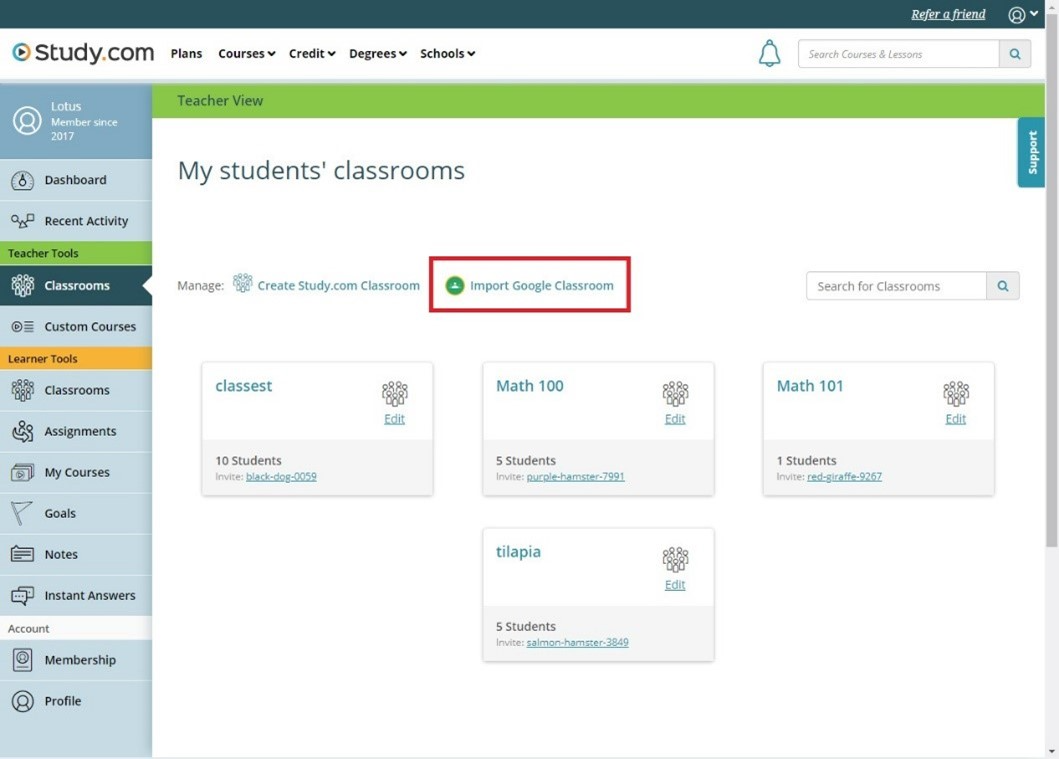
· Once you have selected Import Google Classroom you will be asked to authorize Study.com
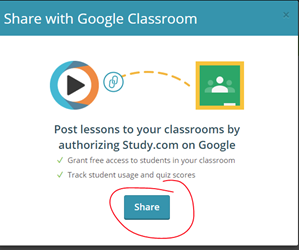
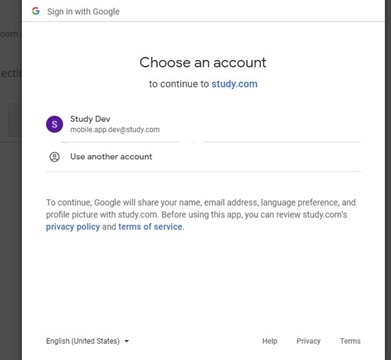
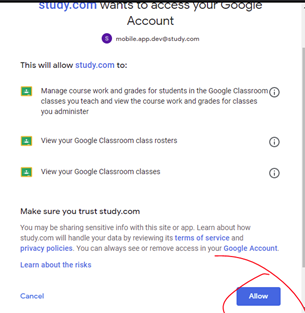
· Once you have authorized Study.com to access your Google Account, you will be able to select the classrooms you wish to import into Study.com. Select your classrooms and hit import.

If you have already created Study.com classrooms before importing your Google Classrooms, you will have the option to merge the classrooms as well.

Your google classrooms are now set up!

I hope this helps! Please do not hesitate to reach out at support@study.com if you have any questions!
